 Turnitin integration
Turnitin integration
While Turnitin is typically known for its Similarity Report functionality, the integration also provides a number of helpful features, such as:
- access to Turnitin.com’s Feedback Studio functionality for marking assignments within your course
- create new Turnitin assignments from within UR Courses using the Assignment (Turnitin) activity
- add Turnitin functionality to other activities within UR Courses, such as regular Moodle Assignments, Forums, and Workshops
For more information on using Turnitin within UR Courses, refer to the following sections of this guide, or view the instructor and student manuals provided by Turnitin.
Student Privacy
The following is example language you may wish to include in your syllabus.
Turnitin.com is a site that checks for possible plagiarism against databases of electronic books and articles, archived webpages, and previously-submitted student papers. As noted in the Regulations governing discipline for academic and non-academic misconduct in the University of Regina Undergraduate Calendar,
“Plagiarism is a form of academic misconduct where the work of another person is submitted without acknowledgement, whether from intent to deceive, lack of understanding, or carelessness.”
Turnitin produces an originality report for each student paper submitted. This report identifies matches between the student paper and any other sources in Turnitin’s databases. The originality report is a tool for your instructor to use to detect potential plagiarism. The originality report itself does not establish whether the matches so identified are actually plagiarism. A low percentage of matches does not necessarily mean that the paper has not been plagiarized. Alternatively, a high percentage of matches might indicate many quotations, but these may be properly attributed.
Please note that it is at the course instructor’s discretion to allow students to submit their paper to Turnitin in advance of the due date in order to receive the Turnitin originality feedback and then revise and resubmit.
The Turnitin integration within UR Courses has the student data privacy option enabled. This means all users appear as “Student User” within Turnitin.com. Your student name and email address are not sent to Turnitin from UR Courses. There is the technical possibility that personal information could be harvested by Turnitin if that information is included within your submission. If you wish to remain anonymous, do not include your full name and student ID#, instead providing only your first name, last initial or only your student ID#. Also take similar care when naming your files to ensure that personal information is limited.
Assignment Types
Assignment actvities can be created within the course for students to submit work for instructors to grade and provide feedback. The submissions are processed by Turnitin and become available for grading within Feedback Studio. The processing time is typically fast, but resubmissions can take up to 24 hours to become available.
There are two methods for making use of the Turnitin integration with an Assignment activity in UR Courses. You can add an Assignment (Turnitin) activity, or create a regular Moodle Assignment and enable the Turnitin Plagiairism Plugin.
The differences between the two methods are highlighted below.
Assignment (Turnitin)
Benefits include:
- Simple interface
- Instructor is able to resubmit on behalf of students
- Tutor tab shows you who can grade the assignment
- Assignment parts - up to 5 parts available per assignment
Turnitin Plagiairism Plugin
Benefits include:
- More options for sorting and filtering submissions
- Access to Moodle's additional assignment settings, such as blind marking, marking workflow, etc.
- Instructors are able to use Moodle's feedback files and comments features
- Allows for bulk download of all submissions
Adding an Assignment (Turnitin) activity to your course
The Assignment (Turnitin) activity allows instructors to assess and provide feedback for student's written work within UR Courses while using the assessment tools available within Turnitin's Feedback Studio. The assignment(s) can also be accessed through Turnitin.com or by using the Turnitin app for iPad.
Refer to the Turnitin Direct V2 Instructor guide for additional documentation on working with the Assignment (Turnitin) activity.
Adding an Assignment activity with the Plagiarism Plugin enabled
The Assignment activity allows instructors to assess and provide feedback for student's written work within UR Courses while using the assessment tools available within Turnitin's Feedback Studio. The assignment(s) can also be accessed through Turnitin.com or by using the Turnitin app for iPad. When using the Plagiarism Plugin, the course will be listed within Turnitin.com using the course name followed by (Moodle PP). The PP stands for Plagiarism Plugin.
Turnitin plagiarism plugin settings:
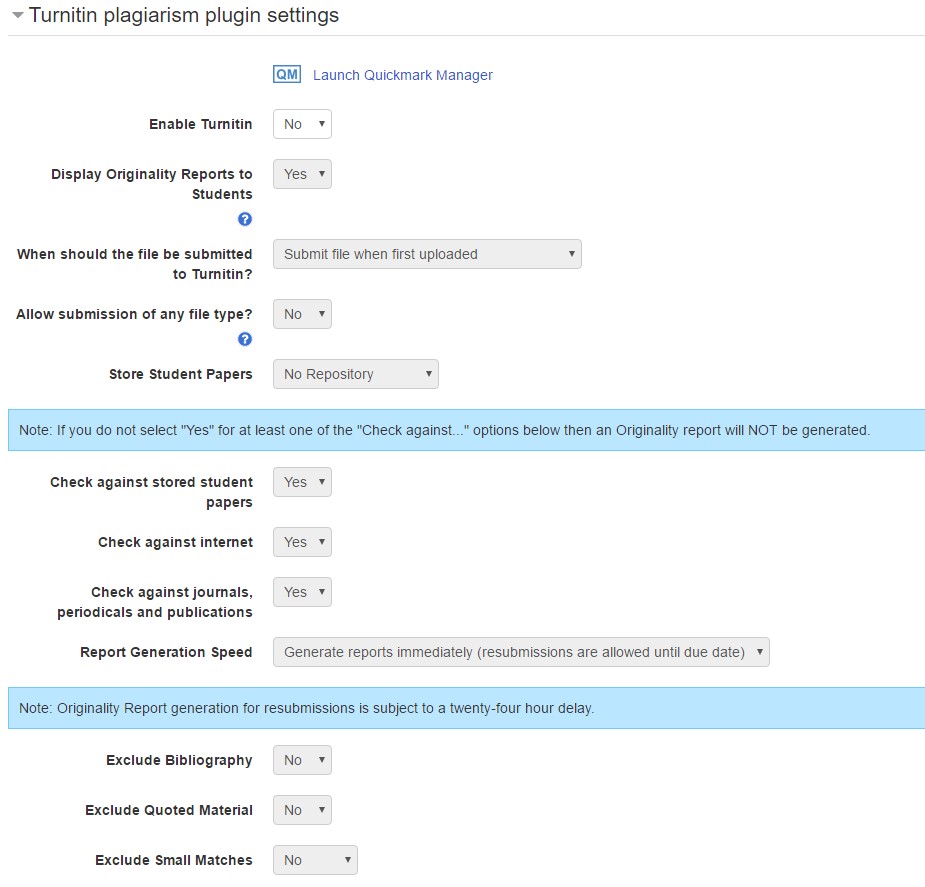
- Enable Turnitin: This setting controls whether the Turnitin plugin is used for the assignment.
- Displaying Originality Reports to Students: Allows you to display Turnitin originality reports to student users.
- Allow submission of any file type?: This setting will allow any file type to be used with the Turnitin originality report if set to “Yes”.
- Store Student Papers: This setting allows you to decide if the submitted papers are stored to be used as a resource to check against in originality reports for future assignments.
- Check against stored student papers: Select “Yes” to have the submissions checked against stored student papers, or “No” to not check against stored student papers.
- Check against internet: Select “Yes” to have the submissions checked against internet sources, or “No” to not check against internet sources for originality.
- Check against journals, periodicals and publications: Select “Yes” to have the submissions checked against these sources, or “No” to not check against these sources.
- Report Generation Speed: Select when you want the originality report to be produced. If you decide to allow resubmissions of the assignment, resubmissions may take up to 24hrs to produce results.
- Exclude Bibliography: Select whether or not to include the Bibliography in the check for originality.
- Exclude Quoted Material: Select whether or not any quoted material in the submission is checked for originality.
- Exclude Small Matches: This setting allows you to exclude small matches from the originality report percentage. If you select “Yes” you will be able to defi
- Attached a rubric to this assignment: This setting allows you to create a rubric using Turnitin’s Rubric Manager and use it in your marking scheme for the assignment.
Refer to the Turnitin Direct V2 Instructor guide for additional documentation on working with the Assignment activity with the Plagiarism Plugin enabled.
Reset a Turnitin assignment
It is recommended to make sure you have a recent course backup first, just in case. Refer to the Course backup page for further information.
To reset a Turnitin assignment for a new delivery, follow these steps:
- Click More in the top list of options
- Then select Course Reuse.
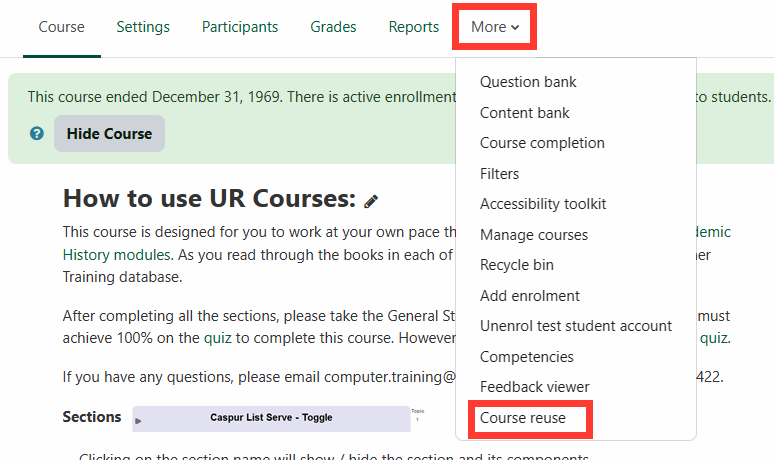
- This will bring you to a page that looks like the following:
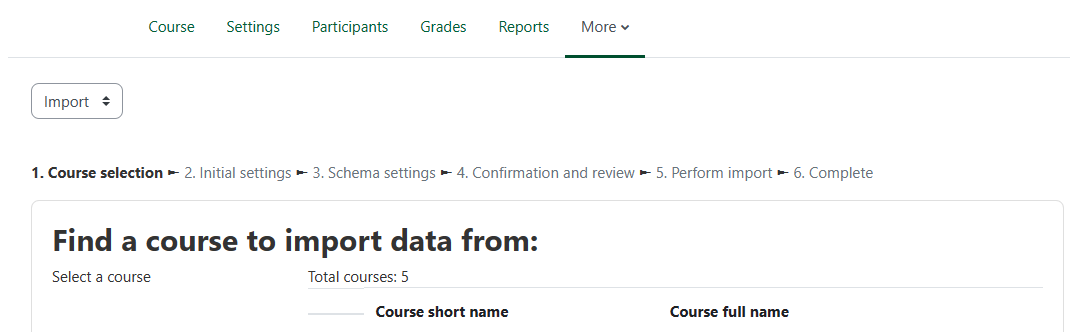
- Change Import to Reset.
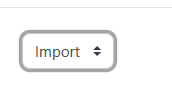
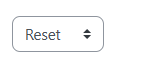
- Ensure nothing else has been selected. Expand the Turnitin Assignments V2 section and ensure it is set to Copy Turnitin Assignments (Create Duplicates, New Turnintin Class).

- Click Reset course.

The Copy Turnitin Assignments (Create Duplicates, New Turnintin Class) is the only option recommended when doing a reset. But as FYI, the three Turnitin assignment reset options are described as:
- Copy Turnitin Assignments (Create Duplicates, New Turnintin Class)
This will create a new Turnitin class and a new assignment within the class for the assignment link in Moodle. The old class and assignment will remain associated with the Moodle editors' Turnitin accounts, so can still be referred to in future via Turnitin and the Moodle archive. This is the most appropriate option for a new cohort of students (e.g. a new class). - Replace Turnitin Assignments (Replace Assignment Parts, Reuse Turnitin Class)
This will add a new assignment in the same Turnitin class and removes the previous assignment from view in the class. This option does not create a new class, so students from the previous semester would have access to this new assignment within Turnitin.com. - Leave Turnitin Assignments Untouched
This will leave the assignment link in its current state and not remove any associated users. This would mean that when students are removed from the Moodle course during a reset their submissions in the Turnitin assignment will still be displayed as non enrolled users, hence not really resetting the course properly.
This reset doesn’t adjust assignment dates, so you’ll have to edit each assignment individually in order to do that.